Updating the BIOS (Basic Input/Output System) on your Gigabyte motherboard is an essential task that can improve system stability, compatibility, and performance. In this comprehensive guide, we will explore the importance of BIOS updates, the benefits they offer, and the step-by-step process for updating the BIOS on your Gigabyte motherboard.
Table of Contents
ToggleWhy Should You Update Your Gigabyte BIOS?
BIOS updates are crucial for ensuring that your motherboard is equipped with the latest firmware and microcode. These updates often include bug fixes, security patches, and enhancements that can address hardware compatibility issues, improve system stability, and unlock new features. By keeping your BIOS up to date, you can ensure that your system is running optimally and is protected against potential vulnerabilities.
Benefits of Updating Your Gigabyte BIOS
There are several compelling reasons to update your Gigabyte BIOS:
- Improved System Stability: BIOS updates can address stability issues, such as random crashes or system freezes, by optimizing hardware compatibility and performance.
- Enhanced Hardware Compatibility: New BIOS versions often include support for the latest hardware components, ensuring seamless compatibility with new CPUs, memory modules, and other peripherals.
- Increased Performance: BIOS updates can unlock performance improvements, such as better memory support, optimized power management, and enhanced system responsiveness.
- Security Enhancements: BIOS updates can patch security vulnerabilities and protect your system from potential exploits and threats.
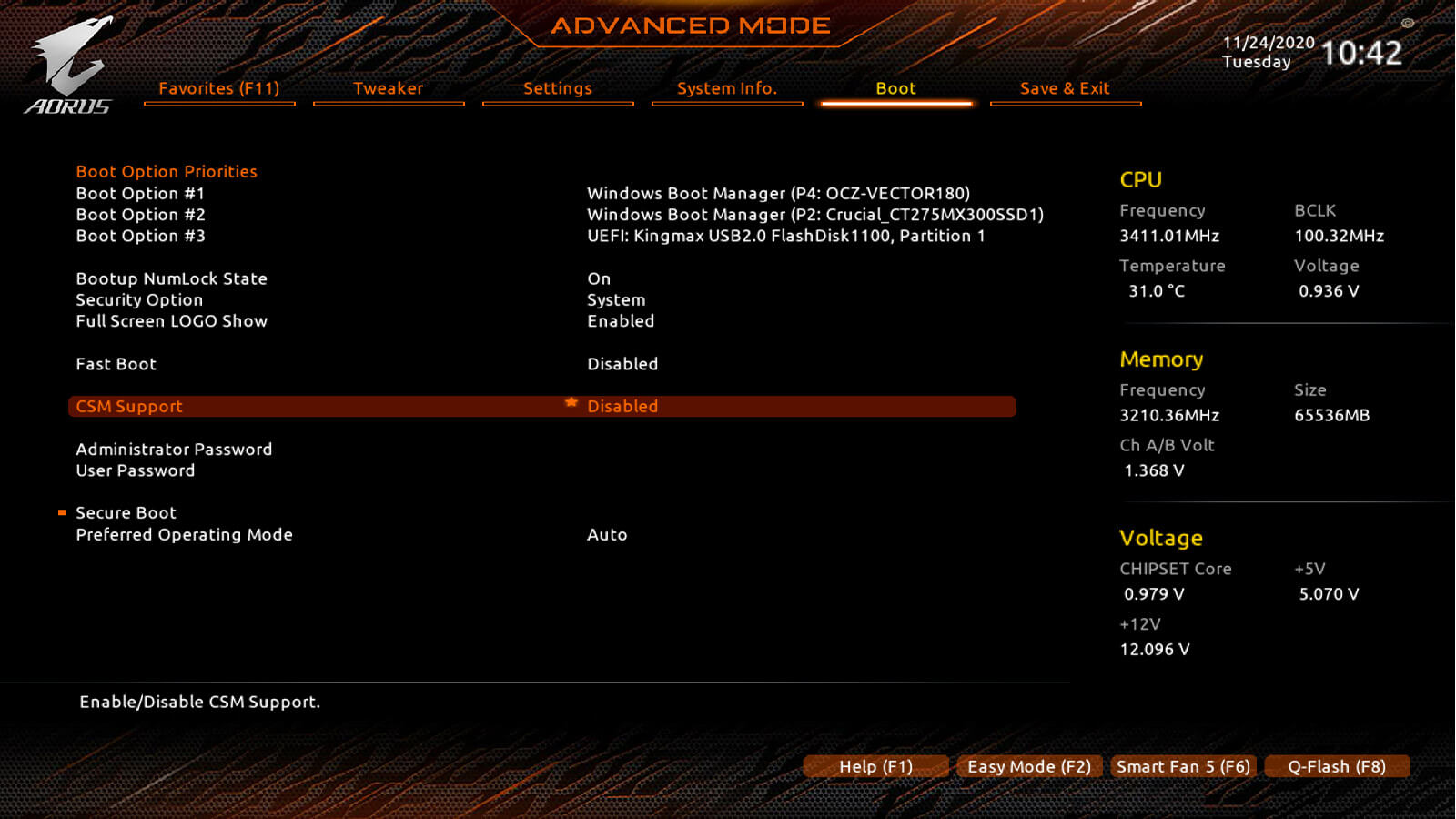
Credit: www.gigabyte.com
How to Update the BIOS on Your Gigabyte Motherboard
Before you begin the BIOS update process, it’s crucial to carefully follow these steps to ensure a smooth and successful update:
- Identify Your Motherboard Model: Visit the Gigabyte website or use the Gigabyte @BIOS utility to identify your motherboard model and current BIOS version.
- Read the Release Notes: Before proceeding with the update, review the release notes for the latest BIOS version to understand the improvements and fixes it offers.
- Backup Your Data: While BIOS updates are generally safe, it’s always a good practice to back up critical data before performing any firmware update.
- Ensure Stable Power Supply: A stable power supply is essential during the BIOS update process to prevent any interruptions that could potentially brick your motherboard.
- Use the Official BIOS Update Tool: Gigabyte provides the @BIOS utility, a user-friendly tool for updating the BIOS directly from the Windows environment. Alternatively, you can use the Q-Flash utility to update the BIOS from a USB drive.
- Follow the Instructions Carefully: Whether you’re using @BIOS or Q-Flash, carefully follow the on-screen instructions to select the BIOS file and initiate the update process.
- Reboot and Verify: After the update is complete, reboot your system and enter the BIOS setup to verify that the new BIOS version has been successfully installed.
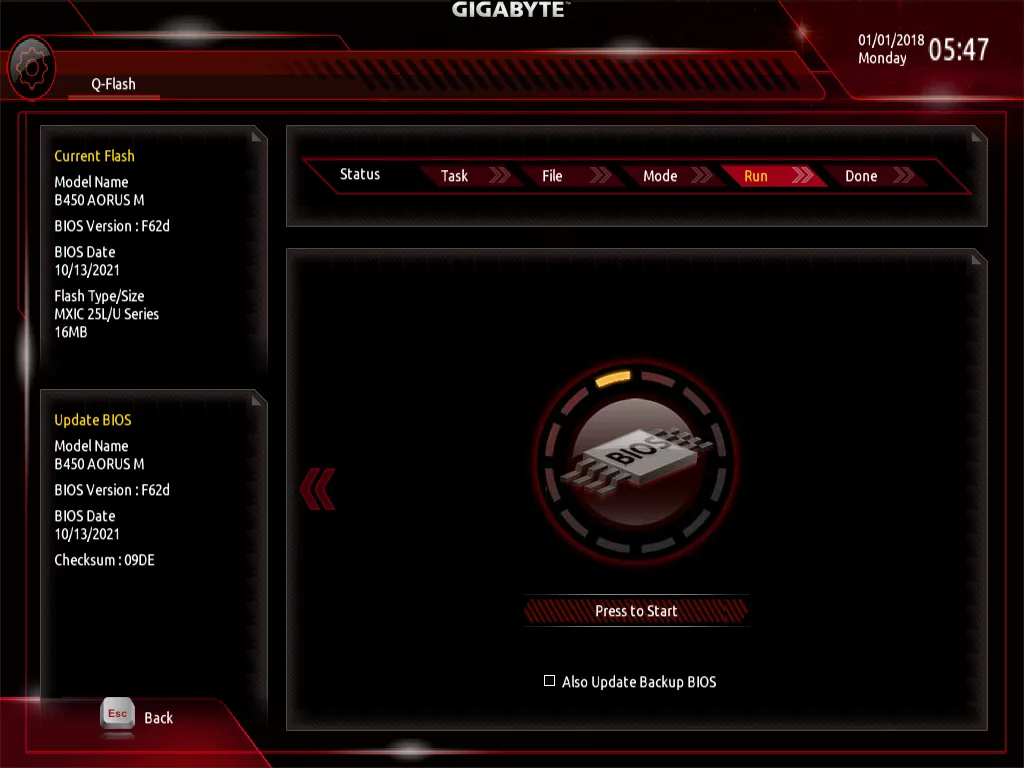
Credit: empowergamingpcs.com
Frequently Asked Questions
What Is A Bios Update?
A BIOS update is a software upgrade for your computer’s basic input/output system, enhancing performance and compatibility.
Why Should I Update My Gigabyte Bios?
Updating your Gigabyte BIOS can fix bugs, improve system stability, enhance security, and provide new features.
How To Check My Current Bios Version?
To check your current BIOS version, restart your computer and enter the BIOS setup utility during boot.
Is It Safe To Update Gigabyte Bios?
Yes, updating Gigabyte BIOS is safe if done correctly following manufacturer instructions to avoid any potential risks.
Conclusion
Updating the BIOS on your Gigabyte motherboard is a simple yet critical task that can significantly enhance your system’s performance, stability, and security. By staying informed about the latest BIOS updates and following the recommended update process, you can ensure that your system is equipped with the most advanced firmware and features available. Remember to always proceed with caution and follow the manufacturer’s guidelines when updating your BIOS to avoid any potential risks.
