If you’ve encountered an ACPI BIOS error, you’re not alone. Many users have experienced this issue, and it can be frustrating to deal with. However, with the right knowledge and troubleshooting steps, you can work towards resolving the problem and getting your system back up and running smoothly.
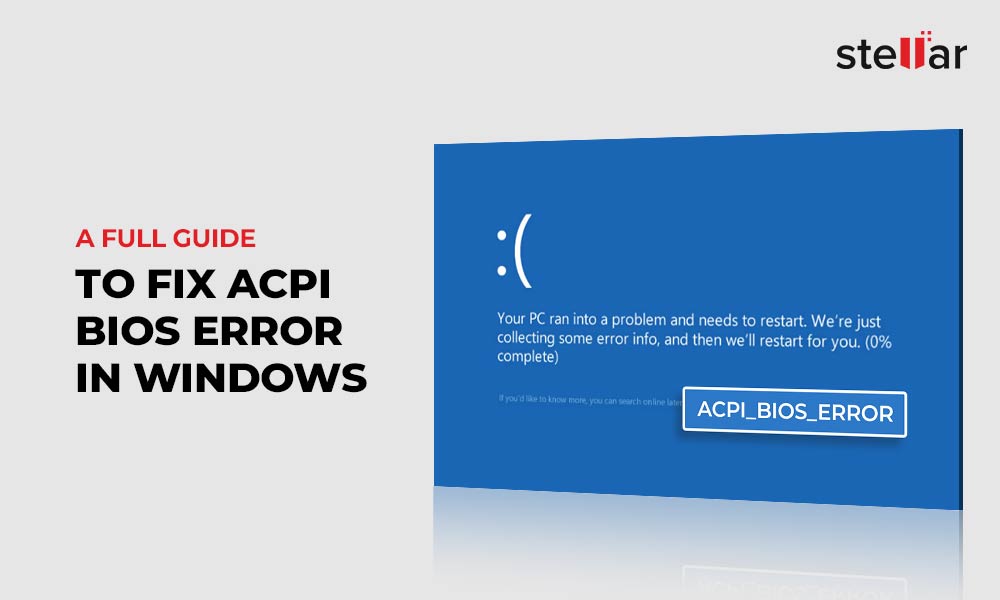
Credit: www.stellarinfo.com
Table of Contents
ToggleUnderstanding ACPI BIOS Errors
ACPI (Advanced Configuration and Power Interface) is a critical component of modern computer systems. It is responsible for managing power and system configurations, including sleep modes, power button functionality, and more. When an error occurs within the ACPI BIOS, it can lead to system instability, crashes, or the inability to boot into the operating system.
Common Causes Of Acpi Bios Errors
Several factors can contribute to ACPI BIOS errors, including outdated firmware, hardware conflicts, or corrupted system files. Identifying the root cause of the issue is the first step towards finding a solution.
How to Identify ACPI BIOS Errors
When your system encounters an ACPI BIOS error, you may see a blue screen with an error message. The error message may contain specific codes or descriptions that can provide insight into the nature of the problem. Additionally, you might experience system crashes or unexpected shutdowns, which can be indicative of an ACPI BIOS issue.

Credit: askubuntu.com
Resolving ACPI BIOS Errors
Update Your Bios Firmware
Outdated BIOS firmware is a common cause of ACPI BIOS errors. Manufacturers often release updates to address known issues and improve system compatibility. Visit your computer or motherboard manufacturer’s website to download the latest BIOS firmware for your system. Be sure to follow the instructions carefully when updating your BIOS, as an incomplete or incorrect update can lead to further complications.
Check For Hardware Compatibility
In some cases, hardware conflicts can trigger ACPI BIOS errors. If you’ve recently installed new hardware components, such as memory modules or expansion cards, try removing them temporarily to see if the issue persists. If the error disappears after removing specific hardware, it may be incompatible with your system or other installed components.
Scan For System File Corruption
Corrupted system files can also contribute to ACPI BIOS errors. Windows includes built-in tools for scanning and repairing system files. Open a command prompt with administrative privileges and run the “sfc /scannow” command to initiate the system file checker. This tool will scan for corrupted files and attempt to repair them automatically.
Update Device Drivers
Outdated or incompatible device drivers can lead to ACPI BIOS errors. Ensure that your system’s device drivers are up to date by visiting the manufacturer’s websites or using driver update utilities. Pay particular attention to drivers related to system components such as the motherboard, chipset, and power management.
Perform A Clean Boot
Sometimes, third-party software or services can interfere with ACPI functionality, leading to errors. Performing a clean boot can help identify the problematic software or service. To initiate a clean boot, open the System Configuration utility by typing “msconfig” in the Windows search bar. In the System Configuration window, navigate to the Services tab and check the box for “Hide all Microsoft services.” Then, click “Disable all” to prevent third-party services from starting with Windows. After applying these changes, restart your system and monitor its behavior.
Seek Professional Assistance
If you’ve exhausted the troubleshooting steps and continue to experience ACPI BIOS errors, it may be time to seek professional assistance. Contacting a computer technician or the technical support team of your system’s manufacturer can provide additional insight and guidance for resolving the issue.
Preventing Future ACPI BIOS Errors
Regular System Maintenance
Performing regular system maintenance, such as updating device drivers, installing operating system updates, and scanning for malware, can help prevent ACPI BIOS errors from occurring in the future. Set a schedule to check for updates and perform maintenance tasks to keep your system in optimal condition.
Monitor System Temperatures
Overheating can contribute to system instability and errors, including ACPI BIOS errors. Use hardware monitoring tools to keep an eye on your system’s temperatures and ensure that it remains within safe operating ranges. Proper airflow and cooling are essential for preventing overheating-related issues.
Backup Important Data
In the event of a critical system error, having a backup of your important data can be a lifesaver. Implement a regular backup routine to safeguard your files and documents against unexpected system issues.
Stay Informed
Keeping up to date with the latest developments in hardware and software can help you anticipate potential compatibility issues and proactively address them. Subscribe to technology news sources and forums to stay informed about potential concerns related to ACPI and BIOS functionality.
Frequently Asked Questions
What Is An Acpi Bios Error?
An ACPI BIOS error occurs when there is an issue with the Advanced Configuration and Power Interface (ACPI) BIOS of a computer system.
What Causes An Acpi Bios Error?
ACPI BIOS errors can be caused by outdated drivers, faulty hardware, or incompatible software.
How Do I Fix An Acpi Bios Error?
To fix an ACPI BIOS error, try updating drivers, checking hardware compatibility, and running a system diagnostic.
Can An Acpi Bios Error Cause Data Loss?
Yes, an ACPI BIOS error can cause data loss if it occurs during a system update or while important files are being saved.
Conclusion
ACPI BIOS errors can be disruptive, but with the right approach, you can work towards resolving them and preventing future occurrences. By updating firmware, addressing hardware compatibility, and performing regular system maintenance, you can minimize the risk of encountering ACPI BIOS errors. Remember to stay vigilant and proactive in maintaining the health and functionality of your computer system.
