When it comes to maximizing the performance and stability of your Asus motherboard, keeping the BIOS up to date is crucial. The BIOS, which stands for Basic Input/Output System, serves as the fundamental link between the hardware and the operating system. As technology advances and new features are introduced, Asus periodically releases BIOS updates to enhance compatibility, improve system stability, and deliver better overall performance. In this comprehensive guide, we’ll delve into everything you need to know about Asus motherboard BIOS updates.

Credit: www.asus.com
Table of Contents
ToggleWhy Update Your Asus Motherboard BIOS?
Updating your Asus motherboard BIOS offers several significant benefits. Firstly, it ensures compatibility with the latest hardware and peripherals, allowing you to take advantage of newer components and features. Additionally, BIOS updates often include optimizations and bug fixes that can enhance the overall stability and performance of your system. By keeping your BIOS up to date, you can also mitigate potential security vulnerabilities and ensure that your motherboard is running on the latest firmware.
How to Identify the Current BIOS Version
Prior to updating your Asus motherboard BIOS, it’s important to identify the current version to determine whether an update is necessary. You can easily check the BIOS version by accessing the BIOS setup utility during the system boot. Alternatively, you can use software utilities such as CPU-Z to retrieve detailed information about your motherboard, including the BIOS version and date.
Steps to Update Asus Motherboard BIOS
Updating your Asus motherboard BIOS involves several key steps to ensure a smooth and successful process. Here’s a step-by-step guide to help you navigate through the update process:
- Identify Your Motherboard Model: Before proceeding with the update, it’s essential to identify the exact model of your Asus motherboard. This information can usually be found on the motherboard itself or in the system documentation.
- Download the Latest BIOS Update: Visit the official Asus website and navigate to the support section. Locate the BIOS update for your specific motherboard model and ensure that it is compatible with your system.
- Prepare a USB Flash Drive: To update the BIOS, you’ll need to transfer the BIOS update file to a USB flash drive. It’s crucial to format the drive using the FAT32 file system to ensure compatibility.
- Enter BIOS Flash Utility: Restart your computer and access the BIOS setup utility by pressing the designated key during the boot process. Once inside the BIOS, locate the EZ Flash or BIOS Flash Utility option.
- Update the BIOS: Using the BIOS Flash Utility, select the option to update the BIOS from the USB flash drive. Browse to the location of the BIOS update file and initiate the update process.
- Wait for Completion: Allow the BIOS update process to complete without interrupting the system. Once the update is finished, the system will automatically restart.
Precautions and Considerations
While updating your Asus motherboard BIOS, it’s important to exercise caution and adhere to certain precautions to avoid potential issues. Here are some key considerations to keep in mind:
- Ensure Stable Power Supply: It’s crucial to have a stable power supply during the BIOS update process. Any interruption, such as a power outage or system shutdown, can result in a corrupted BIOS, potentially rendering the motherboard inoperable.
- Do Not Interrupt the Update: Once the BIOS update process is initiated, it’s essential to allow it to complete without any interruptions. Avoid restarting the system, disconnecting the power, or interfering with the update in any way.
- Backup Important Data: While BIOS updates are generally safe, it’s always a good practice to back up critical data before proceeding with any firmware update. This ensures that you can restore your system in the event of an unlikely BIOS update failure.
- Follow Manufacturer Instructions: Always refer to the official instructions provided by Asus for updating the BIOS on your specific motherboard model. These instructions may include additional steps or precautions tailored to your system.
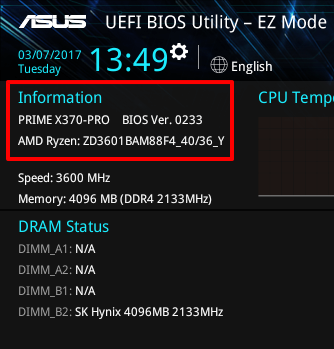
Credit: www.asus.com
Verifying the BIOS Update
After successfully updating the Asus motherboard BIOS, it’s important to verify that the update was applied correctly. You can do this by accessing the BIOS setup utility and confirming the updated version and date. Additionally, you can monitor system stability and performance to ensure that the update has positively impacted your system.
Frequently Asked Questions
What Is A Bios Update?
A BIOS update is a software that updates the firmware of the motherboard to improve its performance and fix bugs.
Why Should I Update My Asus Motherboard Bios?
Updating your Asus motherboard BIOS can improve its stability, compatibility, and performance, and fix security vulnerabilities.
How Do I Check My Current Bios Version?
To check your current Asus motherboard BIOS version, go to the BIOS setup utility and look for the BIOS version or check your motherboard manual.
How Do I Update My Asus Motherboard Bios?
To update your Asus motherboard BIOS, download the BIOS update file from the official Asus website, copy it to a USB drive, and follow the instructions in the BIOS setup utility.
Conclusion
Updating the BIOS on your Asus motherboard is a crucial aspect of maintaining system compatibility, stability, and performance. By following the appropriate steps and precautions, you can ensure a smooth and successful BIOS update process. Always remember to check for official BIOS updates on the Asus website and verify compatibility with your specific motherboard model. With a well-maintained BIOS, you can optimize the functionality of your Asus motherboard and stay ahead in the ever-evolving world of technology.
