Are you looking to update your ASUS BIOS but not sure where to start? This comprehensive guide will walk you through the step-by-step process of updating your ASUS BIOS for optimal performance and compatibility with the latest hardware and software.
Table of Contents
ToggleWhy Update ASUS BIOS?
Updating your ASUS BIOS is essential to ensure that your motherboard is equipped with the latest features, bug fixes, and hardware support. A BIOS update can also address compatibility issues and enhance system stability. It’s a crucial maintenance task that should not be overlooked, especially if you want to maximize your system’s performance and security.
Step-by-Step Guide to Update ASUS BIOS
Follow these steps to update your ASUS BIOS with ease:
- Identify the Manufacturer and Model: First, identify the manufacturer and model type of your ASUS motherboard.
- Download Updated Files: Visit the manufacturer’s support page and download the updated BIOS files for your specific motherboard model.
- Extract Files: Once downloaded, extract the BIOS update files to a folder on your computer.
- Transfer to a Formatted USB Drive: Transfer the extracted BIOS update files to a formatted USB drive to prepare for the update process.
- Access the BIOS Menu: Restart your computer and access the BIOS menu by pressing the designated key during the boot process.
- Install the Update: Use the BIOS menu to install the update from the USB drive. Follow the on-screen instructions to complete the update process.

Credit: www.asus.com
Update ASUS BIOS in Windows
If you prefer to update your ASUS BIOS in Windows, you can use the following method:
- Select BIOS Update for Windows: Visit the ASUS support page and select “BIOS Update for Windows” or “BIOS Installer for Windows.”
- Update Selected Items: Click on “Update Selected Items” to initiate the BIOS update process in Windows.
Update ASUS BIOS with EZ Flash
ASUS provides the EZ Flash utility for updating the BIOS directly from the BIOS menu. Here’s how to update your ASUS BIOS with EZ Flash:
- Access EZ Flash: Enter the BIOS menu and locate the EZ Flash utility.
- Update BIOS: Follow the on-screen instructions to update your BIOS using the EZ Flash utility.
Check BIOS Update with MyASUS
MyASUS is a convenient tool to check for BIOS updates and other system-related updates. Here’s how to use MyASUS to check for BIOS updates:
- Type and Search MyASUS: Type and search for “MyASUS” in the Windows search bar and open the application.
- System Update: Click on “System Update” within the MyASUS window to check for available BIOS updates.
How Long Does It Take to Update BIOS?
The duration of a BIOS update process can vary depending on the motherboard model and update method. In general, the process usually takes a few minutes to complete. For example, the USB BIOS Flashback process typically takes one to two minutes to finish.
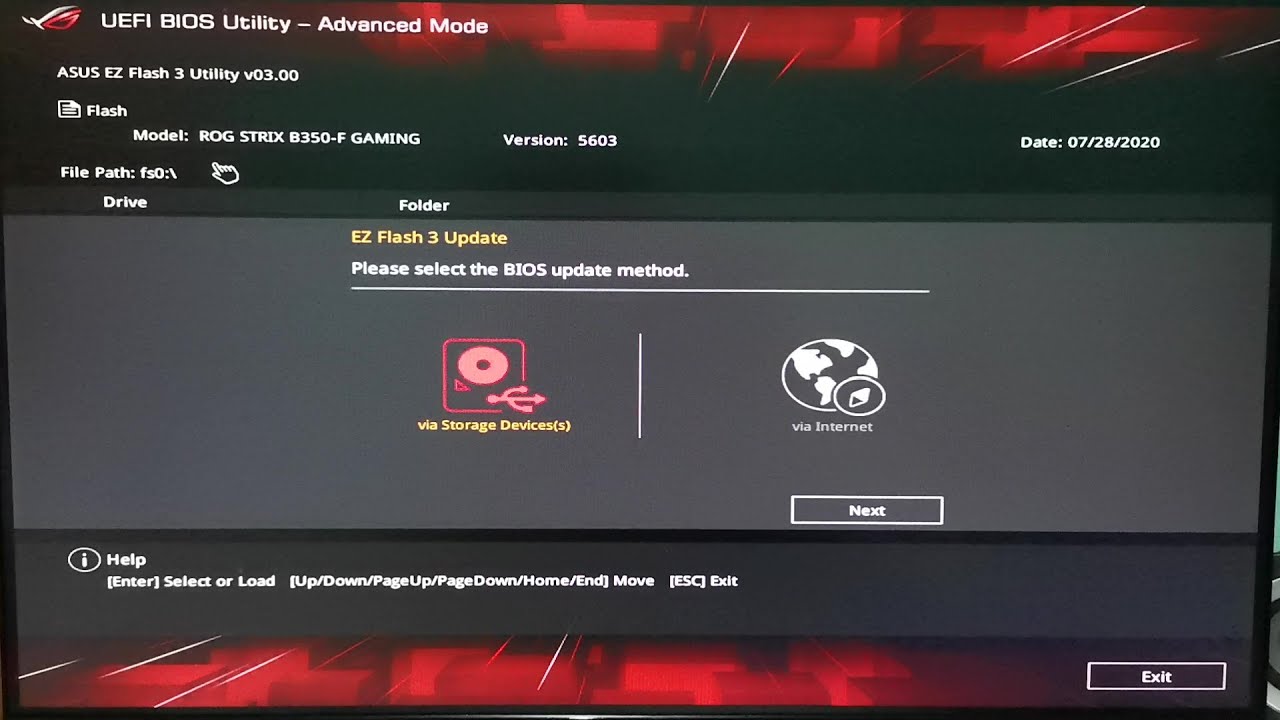
Credit: www.youtube.com
Common Questions about Updating ASUS BIOS
Here are some common questions and concerns related to updating ASUS BIOS:
- How do I update my ASUS BIOS to a new version?
- How to update BIOS on an ASUS motherboard?
- What is the latest version of ASUS BIOS?
- How to update ASUS BIOS with USB?
- Where can I download ASUS BIOS update utility?
Frequently Asked Questions
How Do I Update Myasus Bios?
To update MyASUS BIOS, open MyASUS, click System Update, and choose items for update.
How To Check If Bios Is Up To Date On Asus?
To check if BIOS is up to date on ASUS, open MyASUS, click “System Update,” and it will automatically list items that need updating.
What Is The Asus Bios Update 2024?
The ASUS BIOS update 2024 is a software update for ASUS motherboards that improves the performance and functionality of the BIOS. It is important to keep the BIOS up to date to ensure compatibility with new hardware and to fix any bugs or security vulnerabilities.
Updating the BIOS can be done through the MyASUS software or by downloading the update from the ASUS support website and installing it manually.
How Do I Update My Bios To A New Version?
To update your BIOS to a new version, identify your motherboard model, download the updated files, extract and transfer them to a USB drive, access the BIOS menu, and install the update. It’s a straightforward process that ensures your system runs smoothly with the latest enhancements.
Conclusion
Updating your ASUS BIOS is a critical task to ensure that your system is equipped with the latest features, bug fixes, and hardware support. By following the step-by-step guide and utilizing tools such as EZ Flash and MyASUS, you can easily update your ASUS BIOS for enhanced performance and compatibility. Remember to always refer to the official ASUS support page for the latest BIOS updates and instructions.
With this comprehensive guide, you now have the knowledge and confidence to update your ASUS BIOS with ease. Ensure that your system is running at its best by keeping the BIOS up to date and enjoying the benefits of improved stability and functionality.
Stay informed and proactive about BIOS updates to maximize the performance and longevity of your ASUS motherboard and overall system.
